Select GATT (BLE) Profile Configuration
When the data source is Bluetooth GATT data source, you can select the profile configuration by touching a configuration name in the data source information at the top of the main screen. The list of GATT profile configuration for the selected device appears.
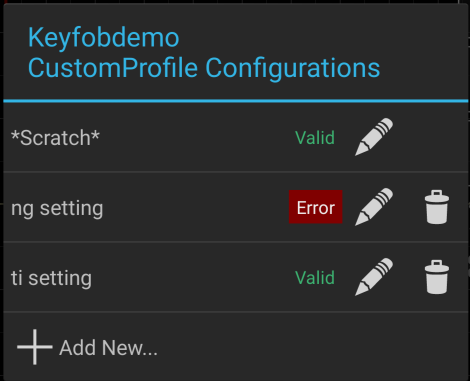 |
“*Scrach*” is the special configuration which can be used without a name.
If you want to create a new named configuration, select “Add New…”.
Touch an item itself to select a existing configuration, or touch “Pencil” button at the right side to edit the configuration. You can also delete a configuration by touching “Trash” button at the right side of the configuration.
When you touch “Add New…” or “pencil” button, Then the GATT profile configuration screen appears.
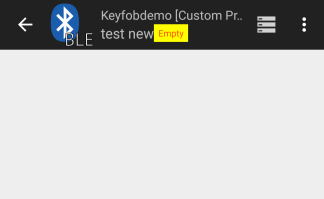 Newly added configuration |
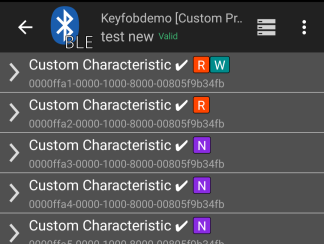 Characteristics Read |
Bluetooth GATT service consists of many data units called “Characteristics”. Some characteristics are defined officially by Bluetooth SIG, and others can be defined by device manufacturers. For details, please see the Bluetooth GATT specification.
When you choose “Add New…”, characteristics of the service are initially not loaded. You can read characteristics of the GATT device by touching “Read Characteristics” button. You can view the contents of each characteristic by touching the listed characteristic’s name.
Every time you check the user description or data format of characteristic, you have to perform “Read Characteristics” even if you have saved the configuration before.
Characteristics have several properties, which are indicated by marks at the right of each characteristic name.
The setting of each characteristic depends on its property.
Read |
Write |
Notify |
Setting for respective properties is described in the following sections.
Setting Readable Characteristic
You can view the short description and data format of the characteristic retrieved from GATT service.
There is no configurable factor for the read property.
In the controller of the main screen, you can read the characteristic’s data when connected. In ver.0.9.x, you can read only raw binary data.
At present, the format information from the GATT service cannot be recognized.
Setting Writable Characteristic
To write data to the characteristic, you can define buttons associated to data to be written.
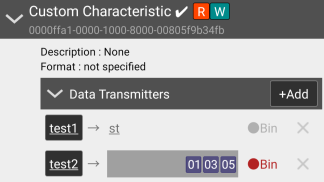 |
Encoding of data associated with each button can be either UTF-8 or binary.
To add a new button, touch the “+Add” button.
To edit the label of the write button, touch the underlined text in the left button. To edit the contents of data, touch the right underlined text on the right of the arrow.
When you edit the binary data, you jump to the dedicated binary input screen. See “Making Binary Regular Expression” for details. In this case, you can use only the fixed bytes, that is, you cannot use the binary regular expressions.
The list of buttons defined here will be displayed in “Profile Configurations and Controllers“.
When one of the buttons is pressed, its associated data is written into the characteristic.
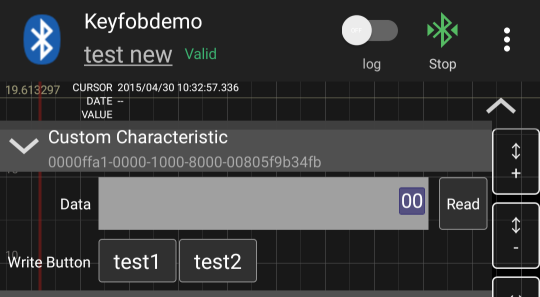 |
Setting Notifiable Characteristic
To visualize the data of GATT characteristic, you have to specify the data format. In some cases, it is specified in GATT’s service structure, but sometimes it is not.
At present(ver.0.9.x), GATT’s format is ignored, even if defined, and the data format must be specified by your custom format.
You can select the name of the custom format you made before.
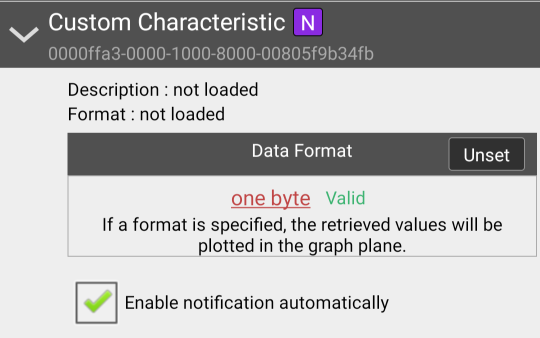 |
To make a new custom format, select “Add New…”. To edit a existing custom format, touch “pencil” button at the right side of the configuration name. You can also delete a configuration by touching “trash” button.
When you touch “Add New…” or “pencil” button, the “Custom Format Editor” appears. See Making Custom Formats for details.